The BCC+ Chroma Bands filter creates customizeable rainbow diffraction patterns around a light source.
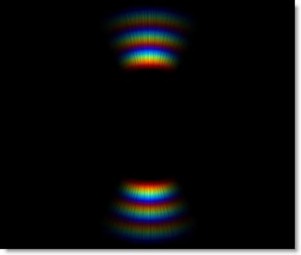
Presets and the FX Editor
The FX Editor provides a convenient way to store and retrieve factory installed and/or user generated filter presets. To select a preset, open the FX Editor interface and pick one from the Presets panel. Click the apply button in the FX Editor to return to the host user interface.
To save a custom preset, click the “Create Custom Preset” icon in the top right corner of the parameter list, next to the filter name, set a name for the new custom preset in the dialog that appears and click done.
Filter Parameters
Blend: Determines the blend mode used to create the rainbow effect.
- Add: The rainbow is added to your image.
- Screen: The rainbow is combined with the image using a Screen blend mode. This looks kind of like the Add blend mode, but highlights are retained.
Brightness: Adjusts the brightness.
Color: Sets the color.
Scale: Changes the size.
Aspect: Sets the aspect ratio.
Softness: Blurs the bands.
Chroma: Controls the saturation.
Angle: Changes the angle.
Cycles: Sets the number of bands.
Density: Determines the amount of rays.
Taper: Tapers the band’s edges.
Spread: Changes the distribution of the bands.
Offset: Determines the band’s inner diameter.
Noise: Controls the amount of noise in the bands.
PixelChooser: The BCC PixelChooser provides a way for the user to select which pixels in the filtered source are actually going to be affected by the filter, via the generation of image based mattes, gradient mattes and vector shape masks. Mocha planar tracking and vector shape masking options are included in the PixelChooser, which allows for the generation of motion-tracked mask shapes as a hold-back mask.
For more information on the PixelChooser, Click Here.
Working with The Filter
- Apply BCC Chroma Bands from the BCC Lights Unit category.
- Click on the FX Editor button.The FX Editor user interface opens and consists of Presets, Parameters and Viewer windows.
- Try out some of the presets.
- Click and drag the point control to move the Chroma Bands and use Scale to change the size.
- Change Spread to control the distribution of the bands and Taper to fade the edges.
- Adjust Cycles to set the amount of bands and Density to control the amount of rays.
- Set the Brightness and Chroma as desired.
- Click theApply button to return to the host application.
The values of the parameter adjustments in the FX Editor user interface are transferred to your host application.








