 | 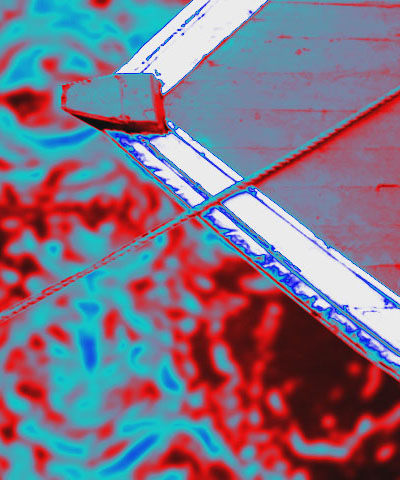 |
| Source Image | Filtered Image |
Overview
Colorize uses a gradient of up to six colors to tone the image. All of the parameters in this filter can be animated and linked to other parameters.
Function
Presets and Common Controls
BCC filters come with a library of factory installed presets plus the ability to create your own custom presets and preview them with the BCC FX Browser™.
BCC filters also include common controls that configure global effect preferences and other host-specific effect settings.
For more information about working with presets and other common controls, Click Here.
Compare Mode
The BCC Compare Mode provides a convenient mechanism to compare the effect result with the original source layer. It provides several variations on basic split-screen views with the filtered clip placed next to the unedited original.
For more information on the Compare Mode,Click Here.
The Input menu determines which color channel in the image is used as the source for the toned image. The choices are Luma, Red, Green, Blue, Luma Inverse, Red Inverse, Green Inverse, Blue Inverse and PixelChooser.
 |  |  |
| Input Channel=Luma | Input Channel=Red | Input Channel=Green Inverse |
Access Color Presets through the Load and Save buttons in the Color Preset banner. Several premade presets are included and you can also create and save your own.
The Gradient color ramp gives you a preview of the gradient you are creating. The Gradient Preview will not update while you drag sliders.
Gradient
The BCC Gradient group enables complex, multi-color gradients for use in a variety of effect settings such as colorizing light sources.
For more information on the BCC Gradient tool, Click Here.
Mix with Original blends the source and filtered images. Use this parameter to animate the effect from the unfiltered to the filtered image without adjusting other settings, or to reduce the effect of the filter by mixing it with the source image.
Motion Tracker
The BCC Motion Tracker allows you to track the motion of an object, then use the motion path to drive other geometric properties of the effect without the need for keyframing.
For more information on the Motion Tracker, Click Here.
PixelChooser
The BCC PixelChooser provides simple, built-in masking of the effect result. The PixelChooser is generally used to select a portion of the image and restrict an effect to just the selected area while maintaining the original image content in unselected regions. The selection can be based on geometric shapes or on the image’s luma/color properties.
For more information on the PixelChooser, Click Here.








