The BCC+ F-Stop filter adjusts chanel exposure values in incriments equivalent to photographic lens f-stops.
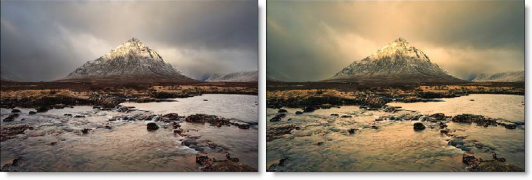 Before and After
Before and After
Presets and the FX Editor
The FX Editor provides a convenient way to store and retrieve factory installed and/or user generated filter presets. To select a preset, open the FX Editor interface and pick one from the Presets panel. Click the apply button in the FX Editor to return to the host user interface.
To save a custom preset, click the “Create Custom Preset” icon in the top right corner of the parameter list, next to the filter name, set a name for the new custom preset in the dialog that appears and click done.
Filter Parameters
Input is Linear: Enable this if your image is in true linear color space. Gamma corrected images should have this parameter disabled.
Red Exposure: Adds or subtracts red from the image.
Green Exposure: Adds or subtracts green from the image.
Blue Exposure: Adds or subtracts blue from the image.
Gang: The Red, Blue and Green Exposure slider values can be ganged together. When ganged, drag any exposure slider to affect all three values.
PixelChooser: The BCC PixelChooser provides a way for the user to select which pixels in the filtered source are actually going to be affected by the filter, via the generation of image based mattes, gradient mattes and vector shape masks. Mocha planar tracking and vector shape masking options are included in the PixelChooser, which allows for the generation of motion-tracked mask shapes as a hold-back mask.
For more information on the PixelChooser, Click Here.
