The BCC+ Film Grunge filter adds film dirt, hair, scratches, stains, splotches, gate weave, flicker, vignetting and grain–all to make your pristine image look like damaged film.
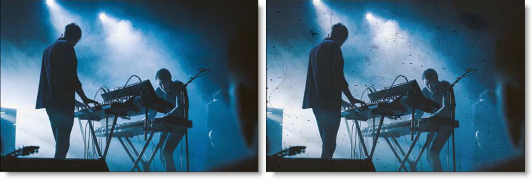
Before and After
Presets and the FX Editor
The FX Editor provides a convenient way to store and retrieve factory installed and/or user generated filter presets. To select a preset, open the FX Editor interface and pick one from the Presets panel. Click the apply button in the FX Editor to return to the host user interface.
To save a custom preset, click the “Create Custom Preset” icon in the top right corner of the parameter list, next to the filter name, set a name for the new custom preset in the dialog that appears and click done.
Filter Parameters
Randomize: Randomizes the applied elements.
Dirt
Opacity: The opacity of the dirt.
Amount: The number of pieces of dirt.
Size: The size of the dirt.
Type: Selets the type of dirt generated on the image
- Positive: The dirt is black as it is in positive film.
- Negative: The dirt is white as it is in negative film.
Hair
Opacity: The opacity of the hair.
Amount: The number of hairs.
Size: The size of the hairs.
Type: Selects the type hair generated on the image
- Positive: The hair is black as it is in positive film.
- Negative: The hair is white as it is in negative film.
Scratches
Opacity: The opacity of the scratches.
Amount: The number of scratches.
Width: The width of the scratches.
Length: Randomly changes the length of the scratches.
Variance: Determines how fast the scratches move from side to side.
Roughness: The roughness of the scratches.
Type: Selects the type of scratches generated on the image
- Positive: The scratches are black as they are in positive film.
- Negative: The scratches are white as they are in negative film.
Stains
Opacity: The opacity of the stains.
Amount: The number of stains.
Size: The size of the stains.
Type: Selects the type of stains generated on the image
- Positive: The stains are black as they are in positive film.
- Negative: The stains are white as they are in negative film.
Splotches
Opacity: The opacity of the splotches.
Amount: The number of splotches.
Size: The size of the splotches.
Type: Selects the type of splotches generated on the image
- Positive: The splotches are black as they are in positive film.
- Negative: The splotches are white as they are in negative film.
Gate Weave
Amount: The amount of weave.
Speed: The speed of the weave.
Flicker
Amount: The amount of flicker.
Speed: The speed of the flicker.
Vignette
A vignette is a popular photographic effect where the photo gradually fades into a color. For detailed information on how the Vignette parameters work, please consult the BCC+ Vignette help documentation
Grain
Grain simulates film grain with control of the size, softness and intensity. In addition, a Film Response parameter controls where you will see grain in the image.
PixelChooser: The BCC PixelChooser provides a way for the user to select which pixels in the filtered source are actually going to be affected by the filter, via the generation of image based mattes, gradient mattes and vector shape masks. Mocha planar tracking and vector shape masking options are included in the PixelChooser, which allows for the generation of motion-tracked mask shapes as a hold-back mask.
For more information on the PixelChooser, Click Here.
Working with The Filter
- Apply BCC+ Film Grunge from the BCC Film Style unit category.
- Click the BCC FX Editor button from the Effects and Presets banner. The FX Editor user interface opens and consists of Presets, Parameters and Viewer windows.
- Try out some of the presets.
- Use any combination of dirt, hair, scratches, stains, splotches, gate weave, flicker, vignetting and grain by adjusting the respective element’s Opacity slider.
- Change the Randomize slider and you will have a new pattern of whatever element you are adding.Each grunge element can either be black or white depending on whether Positive or Negative is selected in the Type pop-up menu. Positive films have black grunge elements and negative films have white elements.
- Choose either Positive or Negative in the Type pop-up menu for each grunge element.
- Click the Apply button to return to the host application.








