The BCC+ Radial Exposure filter lightens and/or darkens the center or edges of an image to correct lens vignetting.
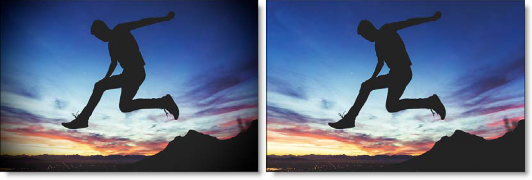
Before and After
Presets and the FX Editor
The FX Editor provides a convenient way to store and retrieve factory installed and/or user generated filter presets. To select a preset, open the FX Editor interface and pick one from the Presets panel. Click the apply button in the FX Editor to return to the host user interface.
To save a custom preset, click the “Create Custom Preset” icon in the top right corner of the parameter list, next to the filter name, set a name for the new custom preset in the dialog that appears and click done.
Filter Parameters
Exposure
- Edges: Lightens or darkens the edges of the image.
- Center: Lightens or darkens the center of the image.
Spot
A radial gradient is used to lighten or darken the edges or center of the image.
- Position: There is an on-screen control in the center of the image. By clicking and dragging the on-screen control, the position of the spot can be adjusted.
- Position X: The horizontal position of the spot.
- Position Y: The vertical position of the spot.
+ Note:In some host programs, you must highlight the effect title in the Effect Controls window to see the on-screen controls. - Aspect: The aspect ratio of the spot.
- Radius: The un-blurred radius of the spot.
- Falloff Radius: The blurred edge radius.
- Falloff: Moves the falloff towards the spot center point.
- Invert: Inverts the spot.
PixelChooser: The BCC PixelChooser provides a way for the user to select which pixels in the filtered source are actually going to be affected by the filter, via the generation of image based mattes, gradient mattes and vector shape masks. Mocha planar tracking and vector shape masking options are included in the PixelChooser, which allows for the generation of motion-tracked mask shapes as a hold-back mask.
For more information on the PixelChooser, Click Here.
Working with The Filter
- Apply BCC+ Radial Exposure from the BCC Lens unit.
- Adjust the Exposure > Edges or Center parameters.The radial gradient used to lighten or darken the edges or center of the image can be adjusted to suit your image.
- Adjust the Spot > Position, Radius, Falloff Radius and Falloff.
- If you are curious, you can see what the Spot looks like by changing your View to Spot. Change your View to Output when done.








