The BCC+ Reflector filter uses silver and gold reflectors to allow you to add white or gold light into shadow areas.
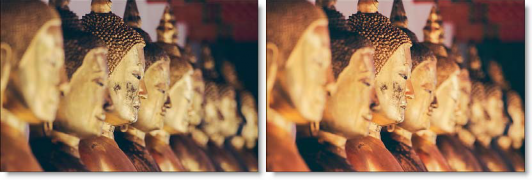
Before and After
One of the oldest and still most popular means of lighting an exterior set is by taking a reflective surface and redirecting sunlight or artificial light exactly where it is needed. Unfortunately, it is nearly impossible for actors to keep their eyes open when looking into a reflector, resulting in squinting eyes. Our silver and gold reflectors allow you to add white or gold light into shadow areas without the squinting.
Presets and the FX Editor
The FX Editor provides a convenient way to store and retrieve factory installed and/or user generated filter presets. To select a preset, open the FX Editor interface and pick one from the Presets panel. Click the apply button in the FX Editor to return to the host user interface.
To save a custom preset, click the “Create Custom Preset” icon in the top right corner of the parameter list, next to the filter name, set a name for the new custom preset in the dialog that appears and click done.
Filter Parameters
Brightness: Sets the intensity of the reflector.
Color: sets the color of the reflector through the use of a standard color picker. The default color is gold for Gold Reflector and white for Silver Reflector.
Position: Selects the shadow values that will be adjusted with the Brightness slider.
Range: Controls the range of shadow values that will be adjusted with the Brightness slider.
PixelChooser: The BCC PixelChooser provides a way for the user to select which pixels in the filtered source are actually going to be affected by the filter, via the generation of image based mattes, gradient mattes and vector shape masks. Mocha planar tracking and vector shape masking options are included in the PixelChooser, which allows for the generation of motion-tracked mask shapes as a hold-back mask.
For more information on the PixelChooser, Click Here.
Working with The Filter
- Apply BCC+ Reflector from the BCC Lights unit category.
- Click the BCC FX Editor button from the Effects and Presets banner. The FX Editor user interface opens and consists of Presets, Parameters and Viewer windows.
- Try out some of the presets.
- In the Presets window, choose a new preset group from the pop-up menu to see a different set of filter presets.
- Adjust the Brightness and Color settings to your liking.In some of the filters, a matte is generated to create the desired effect–in this case, light reflecting into the shadow areas.
- Change your View to Matte to see the matte values.The areas that are white in the matte are the areas where light will be introduced. The location of the light within the scene can be adjusted by modifying the Position and Range parameters.
- Change the Position parameter if you want to select different values to be used for the matte.
- Increase the Range controls to add more values to the matte. Decrease for less values.
- Change your View to Output to see the filtered image.
- Click the Apply button to return to the host application.
The values of the parameter adjustments in the FX Editor user interface are transferred to your host application.








