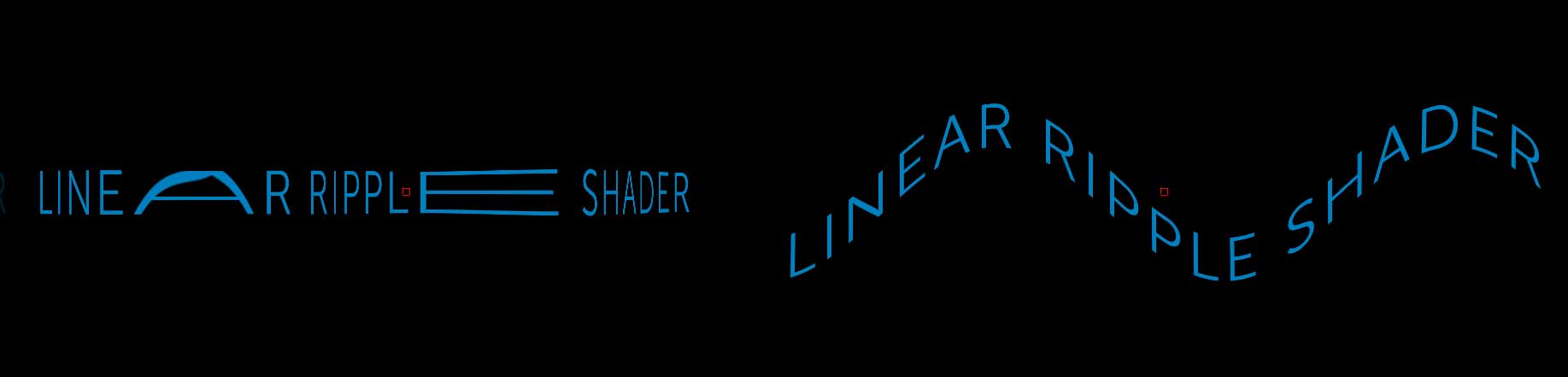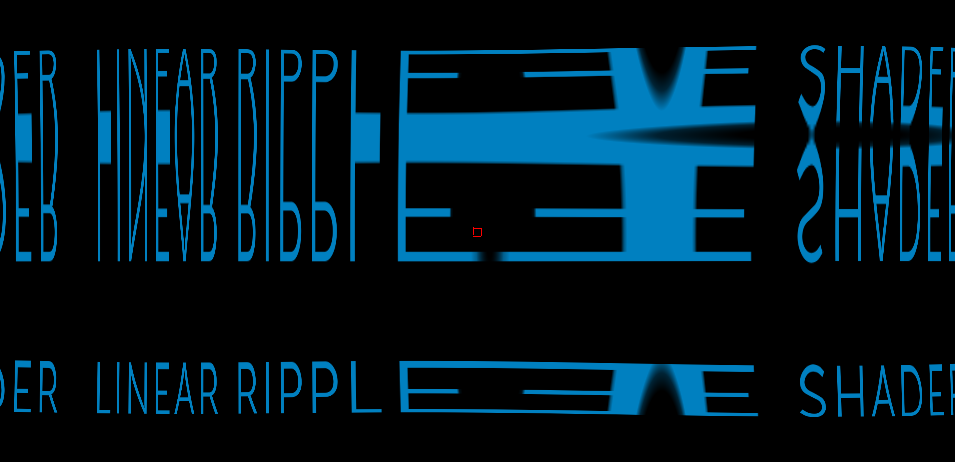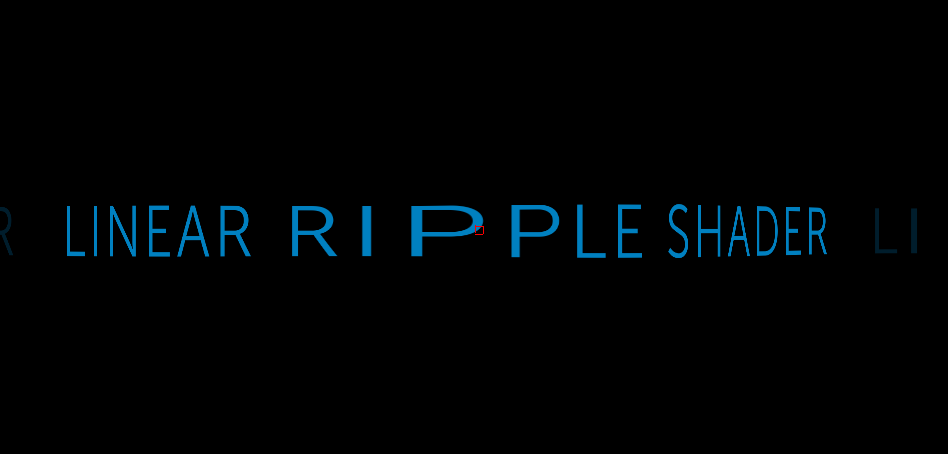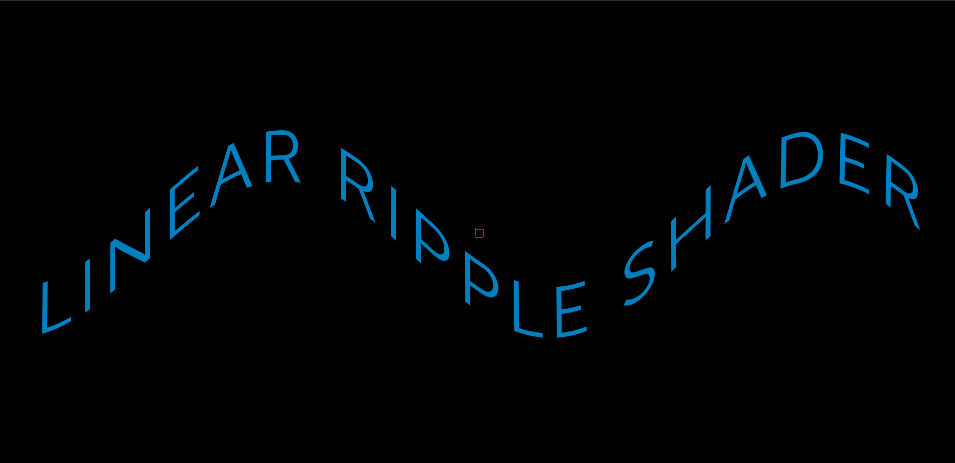Linear Ripple
In this section we will cover the Linear Ripple IP Shaders that are available in Title Studio with Continuum 2019. Linear Ripple distorts objects with an auto-animating ripple effect to create rippling animationsThere are three types of linear ripple that can be applied to an object, material or scene in Title Studio. They can be selected from the Type dropdown menu:
- Linear TwoD Ripple distorts the image along both the X and Y axis, combining the features of both Vertical and Horizontal options.
- Linear Ripple Vertical distorts the image along the Y axis.
- Linear Ripple Horizontal distorts the image along the X axis.
Linear Ripple can be applied to a scene, an object and even textures to create unique effects.
Linear TwoD Ripple
Linear TwoD Ripple combines the Vertical and Horizontaloptions to distort the object along both the X and Y axis. It creates a ripple distortion that moves throughout the object.
Scale increases the size of the distortion. Higher values will create a larger distortion, and in some cases will tile and reflect the image of the option across the rippled surface.
Offset X & Y moves the distortion along the X or Y axis. This applies to the texture itself, and not the scene as a whole.
X Speed modifies the speed at which the ripple progresses along the X axis. Higher values produce a faster wave, with positive values moving left to right, and negative values moving right to left. A value of zero will produce no movement.
Y Speed modifies the speed at which the ripple progresses along the Y axis. Higher values produce a faster wave, with positive values moving left to right, and negative values moving right to left. A value of zero will produce no movement.
Width X Adjusts the width, or frequency, of the wave along the X axis
Width Y adjusts the width, or frequency, of the wave along the Y axis
Distortion adjusts the intensity of the distortion. Higher values will create a more intense distortion by increasing the amplitude of the wave. Higher values will create a more intense distortion, while smaller values will create subtler waves.
Shift X & Y adjusts the center point of the entire ripple, allowing it to radiate from any location in the scene. The center point may be adjusted using the parameter values or the on screen widget.
Tile Repeat Edge increases the reflection at the edge of the composite window, creating a smoother and more seamless effect along the edges of the screen.
Edge Softness softens the ripple effect towards the end of the texture.
Edge Extend extends the ripple beyond the edge of the texture.
Mix With Original blends the effect with the original object.
Linear Ripple Vertical
Scale increases the size of the distortion. Higher values will create a larger distortion, and in some cases will tile and reflect the image of the option across the rippled surface.
Offset moves the distortion along the Y axis. This applies to the texture itself, and not the scene as a whole.
Animation Speed modifies the speed at which the ripple progresses along the Y axis. Higher values produce a faster wave, with positive values moving left to right, and negative values moving right to left. A value of zero will produce no movement.
Wave Width adjusts the width, or frequency, of the wave along the Y axis
Distortion adjusts the intensity of the distortion. Higher values will create a more intense distortion by increasing the amplitude of the wave. Higher values will create a more intense distortion, while smaller values will create subtler waves.
Shift X & Y adjusts the center point of the entire ripple, allowing it to radiate from any location in the scene. The center point may be adjusted using the parameter values or the on screen widget.
Tile Repeat Edge increases the reflection at the edge of the composite window, creating a smoother and more seamless effect along the edges of the screen.
Edge Softness softens the ripple effect towards the end of the texture.
Edge Extend extends the ripple beyond the edge of the texture.
Mix With Original blends the effect with the original object.
Linear Ripple Horizontal
Scale increases the size of the distortion. Higher values will create a larger distortion, and in some cases will tile and reflect the image of the option across the rippled surface.
Offset moves the distortion along the X axis. This applies to the texture itself, and not the scene as a whole.
Animation Speed modifies the speed at which the ripple progresses along the X axis. Higher values produce a faster wave, with positive values moving left to right, and negative values moving right to left. A value of zero will produce no movement.
Wave Width adjusts the width, or frequency, of the wave along the X axis
Distortion adjusts the intensity of the distortion. Higher values will create a more intense distortion by increasing the amplitude of the wave. Higher values will create a more intense distortion, while smaller values will create subtler waves.
Shift X & Y adjusts the center point of the entire ripple, allowing it to radiate from any location in the scene. The center point may be adjusted using the parameter values or the on screen widget.
Tile Repeat Edge increases the reflection at the edge of the composite window, creating a smoother and more seamless effect along the edges of the screen.
Edge Softness softens the ripple effect towards the end of the texture.
Edge Extend extends the ripple beyond the edge of the texture.
Mix With Original blends the effect with the original object.