Point Control Tracking With Data Ports
Point control parameters can be match moved. This is achieved by plugging the Data output of a Roto or Tracker node into another node’s Data input. When either a point tracker or tracked layer is selected in the Transform pop-up menu to the right of the point control, the parameter is match moved.
1 In the Trees window, add a node that contains a Data input, for instance, Light > Lens Flare.
2 Drag a Tracker node from the Nodes > Transform group onto the source node.
A new branch is created.
3 Connect the Tracker’s Data output into the Lens Flare node’s Data input located at the top right of the node.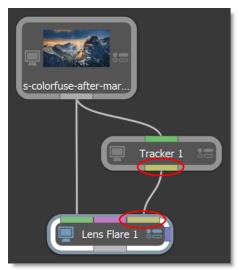
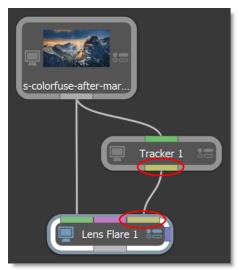
The Data ports are colored yellow.
4 Single-click in the center of the Tracker node to view and edit it.
5 Track an object and apply the tracker to a layer.
6 Single-click in the center of the Lens Flare node to view and edit it.
7 Select a point tracker or tracked layer from the Transform pop-up menu to the right of the Flare > Position parameter.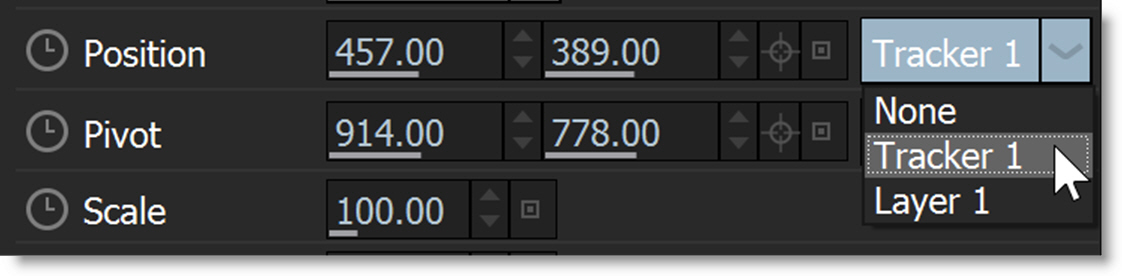
8 Drag through the sequence.
The Position parameter is now match moved to the selected point tracker or tracked layer.