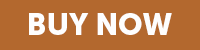Practical Mocha Tutorials to Go Beyond the Basics
Level: Beginner to Intermediate. This training has been prepared for those who are relatively new to Mocha Pro, or have experience with Mocha and now want to know the best ways to work with it.
Length of Training: 7 hours
Delivery: Instant Download (file size approx. 5.2GB)
Price: $99 for the entire training. Purchase Master Mocha, Vol. 2.
Training Description: Master Mocha, Volume 2 from Curious Turtle is a practical look at using Mocha and Mocha Pro. Through a series of exercises, where the focus is on solving problems, you will develop skills to handle when things go wrong or when the shots aren’t easy to track.
The exercises range from more advanced screen inserts, through to simple and then complex rotoscoping and masking, ending up with more complete workflows for matte painting and set extensions. The course is structured so that ideas and techniques develop throughout the training. This training is not a simple tour around the interface and features.
The training comes complete with footage and extras for you to follow along with. All exercises are also fully subtitled (a suitable player eg. VLC is required to view with subtitles).
You’ll Receive:
- Footage and project files to work along with and refer to.
- Full versions of all tutorials in pin-sharp 1080P H264.
- Subtitles provided for all exercises (a suitable player eg.VLC needed to use .srt files).
- Email support if you have a question about the course.
- Instant Download includes a single download file version (approx. 5.2GB) or a multi-part option for less stable connections. Paced so even if you aren’t a Mocha Master when you start, you will be well on your way to tackle bigger, more complex tracking, rotoscoping and paint jobs by the end.
Exercise Breakdown
01 Introduction (2:07)
A quick intro to the course, what to expect and how to use the provided footage files.
02 Where to find Mocha (2:39)
As the spread of Mocha’s planar tracker continues, we look briefly at where you can find it and which modules are available.
03 Screen Inserts - Techniques for Difficult Tracks (1:26:31)
Split in three parts, this exercise goes beyond simple screen inserts, as we explore techniques
to tackle tracks where the screen is not always visible. These include offset tracking, track mattes and when to use the AdjustTrack module. We also see different ways to export this data and how we can maintain shadows and reflections from our original image.
04 Simple Paint Cleanups (27:42)
We start with the simplest style of all cleanups, where we want to remove a single object in a moving shot. We look at exporting shape data in different ways. Then we see how this style of cleanup is not always suitable depending on the camera movement. This leads to working with cleanplates and how to complete the shot in both Adobe Premiere Pro and After Effects.
05 Simple Performance Changes (28:20)
Actors ruin the best shots! This exercise fixes a facial tic in the original performance to save the day. We analyze how to do the minimum amount of work to get the effect complete before looking at different strategies for tracking faces. We hold focus on what is important to finish the shot properly, discusses technical reasons for using Shear or Perspective when tracking organic objects. When bringing it all together, we see why Inserts are not just for screen replacements and some more advanced shape tools.
06 Inserting Graphics (22:41)
A more thorough exploration of Mocha Pro’s Insert module. Shot analysis and the placement of shapes for tracking becomes more important. We look at offsetting our tracking data directly in Mocha Pro to create 2D and 2.5D offsets. We also see why the Curve Editor still has an important role with certain effects.
07 Offset Tracking and Masking - Multiple shapes and workflow (32:39)
Working with multiple shapes is very common. Knowing how to wrangle and recycle your shape data can make your life a lot easier. We do a logo replacement in this exercise and have to cope with multiple shapes crossing over it. As well as doing some more advanced techniques in the Insert module, we begin to see some strategies for more complex rotoscoping work.
08 Stabilization Limitations (34:40)
Make it look better is not always the most helpful comment when stabilizing a shakey shot. We aim to explore multiple strategies for fixing a bouncing handheld shot that tracks down a road. The best methods are not always the most obvious, as we work with both the raw tracking data and Mocha Pro’s Stabilization module.
09 Fun with Rotoscoping - Attack of the Mountain Goat (50:24)
In this two-part exercise, we break down a complex rotoscoping challenge into smaller, easier tasks. This means working with different ways of using tracking data, different rotospline strategies and what are the only five keyboard shortcuts you need. When the rotoscope is finished, we see different ways of using this data. Plus how best to use the motion blur options.
10 Mulitplane Remove (41:48)
This two-parter goes beyond the basic usage of the Remove module in Mocha Pro. We see how to set up our background layers for the most seamless object removal we can get; even when we have an area that is impossible to track perfectly. We explore the Remove module and what options we can use to get the fastest and most accurate results.
11 Matte Painting 01 (45:34)
This is the first of our workflow based shots, where we bring together many of the disciplines we have learned up to this point, and then extend their use to create a single finished shot. We will seamlessly add extra elements to our landscape, before doing a sky replacement. The replacement made even more challenging by having large movements in our camera and by not having any detail in our overcast sky. This shot is finished with some more elements at the end, where we recycle old tracking data and use it in different ways. We will work in Mocha and After Effects in this exercise.
12 Set Extensions 01 (51:54)
Our second workflow based shot, where we extend up a building on an aerial shot. This means working with a stabilize/destabilize workflow to create up a simple 3D building. We use different techniques to get the best, most stable tracking data, then use that for matchmoving, masks and more. We even work with Mocha Pro’s Camera Solve module to create 3D camera data. The shot is finished with a tracked lens flare and color correction.
13 Outro (0:34)
Parting is such sweet sorrow that we keep it short, but with details about where to send questions and comments.
About the Trainer
Ben Brownlee has worked in production and post-production since 1999. In that time he has worked on a wide variety of film, television and commercial projects. As a trainer, he has worked with leading broadcasters and post-houses across the globe, providing bespoke training courses. He has also developed courses for renowned training providers such as Lynda.com and fxphd.com.