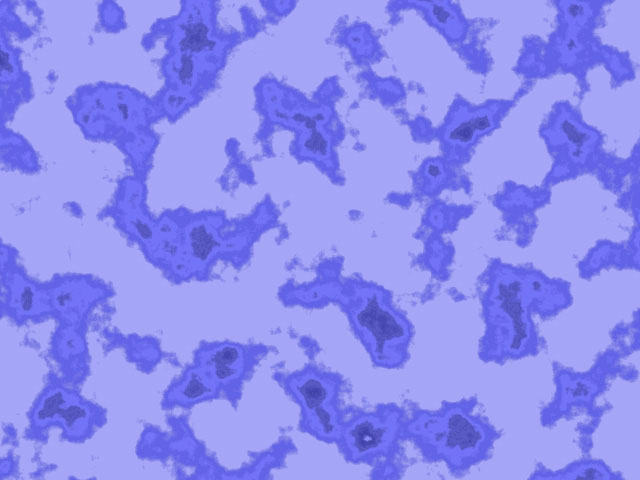Overview
Fractal Noise creates a simulated marble texture.
Function
Presets and Common Controls
BCC filters come with a library of factory installed presets plus the ability to create your own custom presets and preview them with the BCC FX Browser™.
BCC filters also include common controls that configure global effect preferences and other host-specific effect settings.
For more information about working with presets and other common controls, Click Here.
Offset XY controls the pattern of the marble at a given point by moving through the procedural noise from which the effect is generated.
Scale X and Scale Y determine the scale of the marble pattern along the X and Y axis respectively. Select the Lock to Scale X checkbox to keep these values in proportion, or deselect this option to adjust Scale X and Y independently.
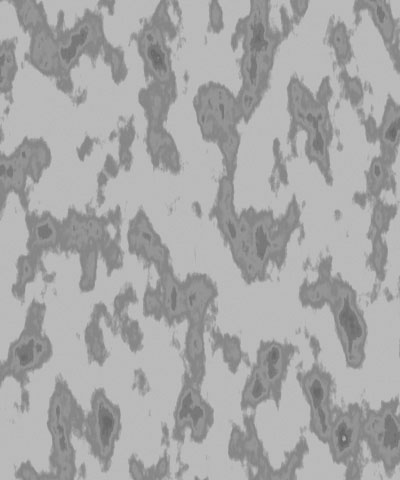 | 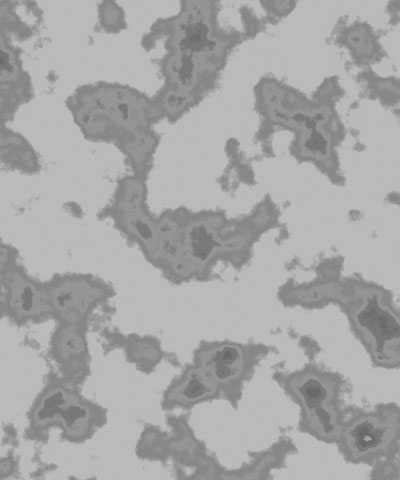 | 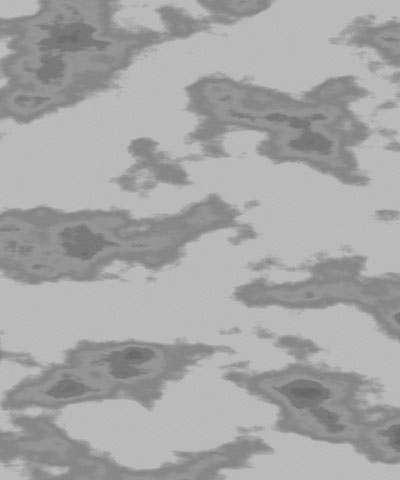 |
| Scale X=50 | Scale X=100 | Scale X=200 |
Rotation spins the pattern around the Z axis.
Noise Color sets the predominant color in the pattern.
Mutation controls the pattern of the texture at a given point by moving through the procedural noise from which the effect is generated along the Z axis.
Smooth Knots reduces the complexity of the knots or veins in the texture, smoothing their edges and creating simpler shapes.
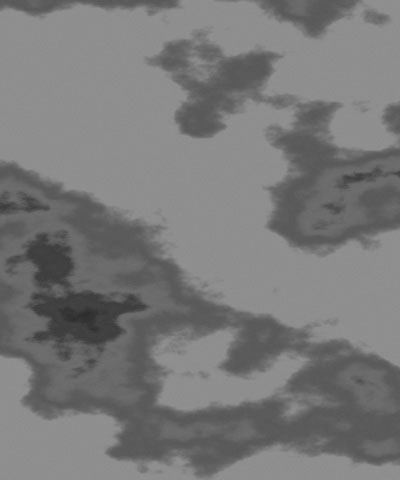 |  |  |
| Smooth Knots=2 | Smooth Knots=10 | Smooth Knots=25 |
Knot Luminance adjusts the brightness of the knots in relation to the background color. Decreasing negative values lighten the knots. Increasing positive values darken the knots.
 |  | 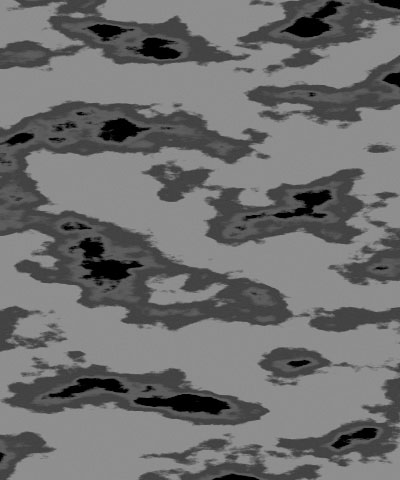 |
| Knot Luminance= -100 | Knot Luminance=0 | Knot Luminance=100 |
Lum Wave Amplitude affects the luminance of the background areas in relation to the luminance of the knots in the texture. This parameter varies the luminance values using a wave. Higher values produce more contrast in the texture.
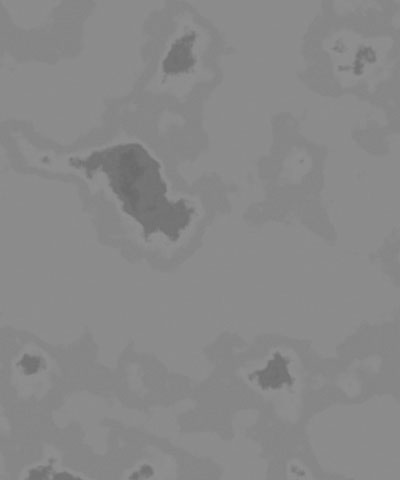 | 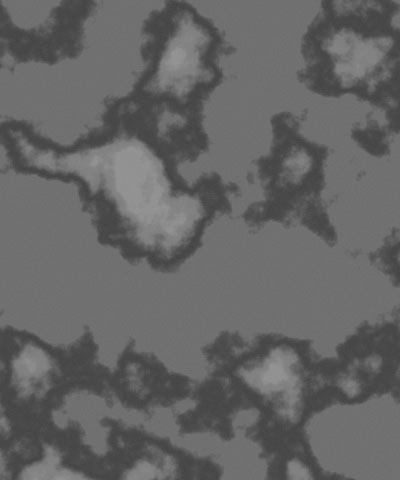 | 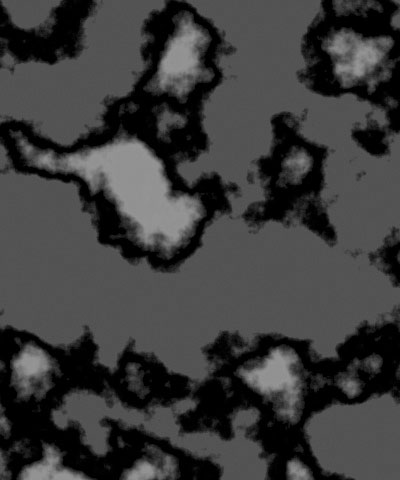 |
| Amplitude=0 | Amplitude=50 | Amplitude=100 |
Lum Wave Offset changes the location of the luminance wave which varies luminosity. Changes to Luminance Wave Offset move the luminosity scale within the pattern. For example, bright areas become dark, and vice versa.
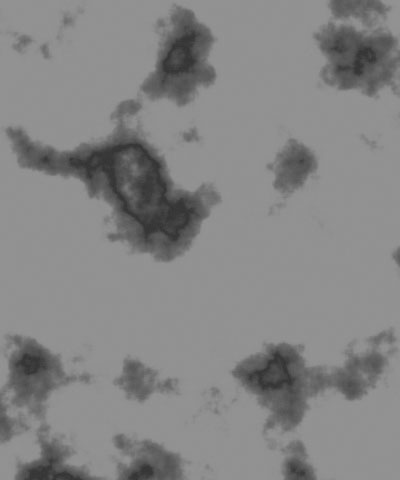 | 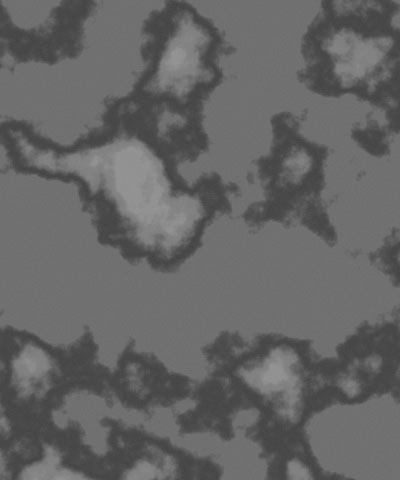 | 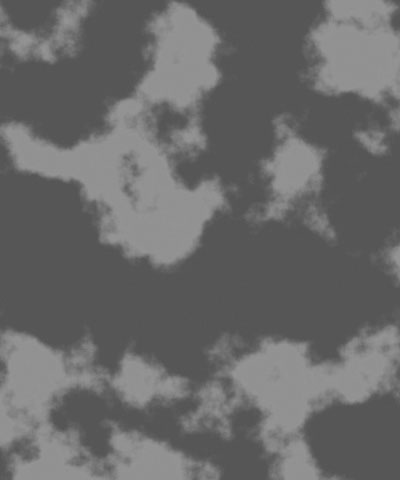 |
| Offset=25 | Offset=75 | Offset=75 |
Lum Wave Frequency adjusts the frequency of the luminance wave which varies luminosity. Higher Luminance Wave Frequency values add more luminance levels to the texture. Lower values reduce the number of distinct luminance levels.
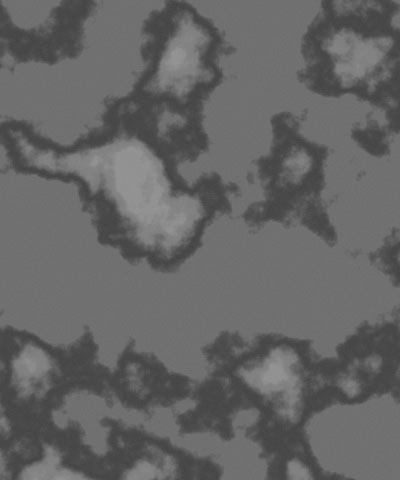 | 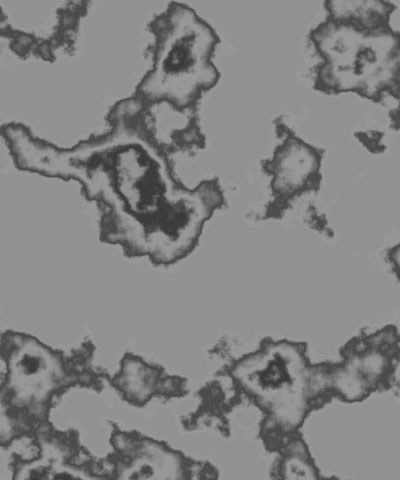 | 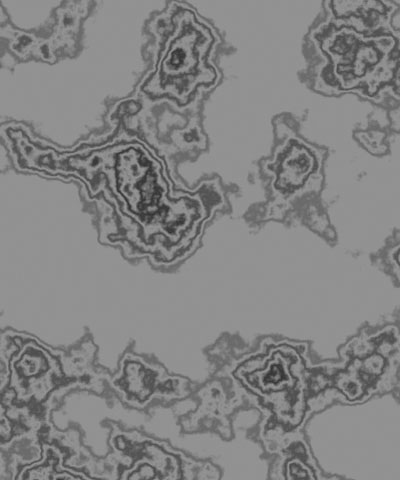 |
| Frequency=1 | Frequency=10 | Frequency=20 |
Select the Use Color 2 checkbox to add a second color to the effect. If this option is not selected, the remaining Color 2 parameters are not available.
Color 2 sets the Color 2.
The Color 2 Amplitude, Color 2 Offset, and Color 2 Frequency parameters determine how the second color mixes with the background color in the texture. These parameters use a wave to vary the blending of Color 2 in the texture.
- Note: Color 2 Amplitude, Color 2 Offset, and Color 2 Frequency function similarly to the corresponding Luminance Wave parameters. For more information, see the Lum Wave parameters above.
Color 2 Alpha adjusts the opacity of Color 2. Lower values reduce the opacity.
Select the Source Alpha checkbox to use the source alpha channel as a mask for the filter, so the texture appears only in the opaque regions of the source. If this option is deselected, the source image’s alpha channel is ignored.
Opacity adjusts the opacity of the simulated texture.
The Apply Mode menu controls how the texture is composited over the source image. For descriptions of all the possible Apply Modes, Click Here.
Apply Mix controls the mix of the specified Apply Mode with the Normal apply mode. If the Apply Mode is Normal, Apply Mix has no affect. If Apply Mix is 0, Apply Mode has no affect. Increase Apply Mix to blend the Apply Mode setting with the Normal apply mode.
3D Bump Mapping Parameter Group
3D Bump Mapping creates the appearance of three-dimensional detail on a surface.
- Note: These parameters are identical to the corresponding Granite generator controls.