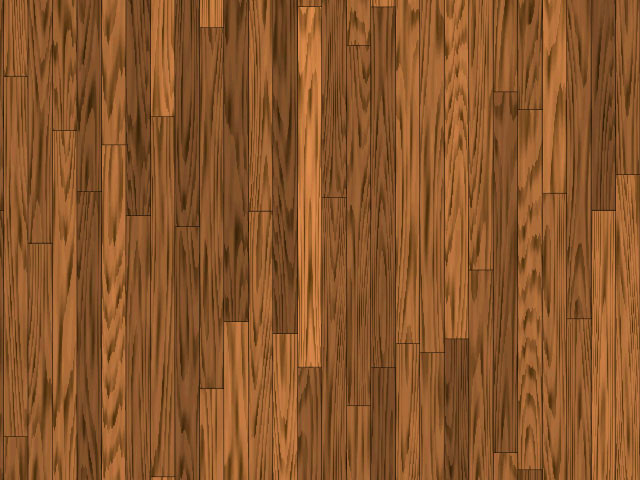Overview
Wooden Planks simulates a surface covered in wooden boards, similar to a wood floor.
Function
Presets and Common Controls
BCC filters come with a library of factory installed presets plus the ability to create your own custom presets and preview them with the BCC FX Browser™.
BCC filters also include common controls that configure global effect preferences and other host-specific effect settings.
For more information about working with presets and other common controls, Click Here.
The Wood Color controls set the color of the lightest parts of the wood grain pattern.
The Grain Color controls set the color of the darkest parts of the wood grain pattern.
Color Variation adjusts the amount of variance between plank colors. As this value increases, the planks assume a wider variety of colors. Decreasing this value produces planks that are more uniform in color.
 | 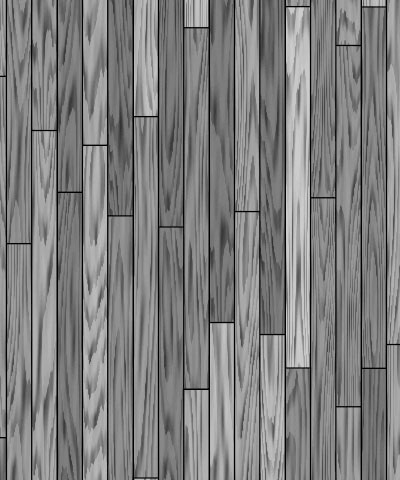 | 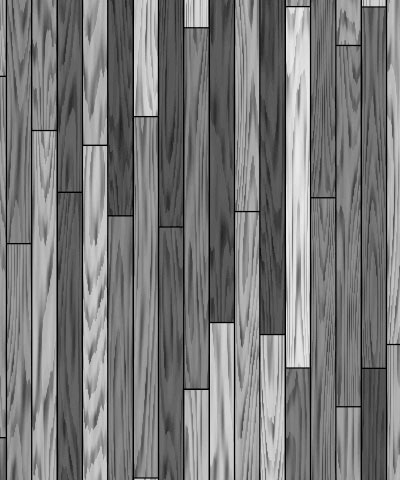 |
| Color Variation=0 | Color Variation=1.0 | Color Variation=2.0 |
Plank Length and Plank Width adjust the size of the planks without altering the scale of the wood pattern.
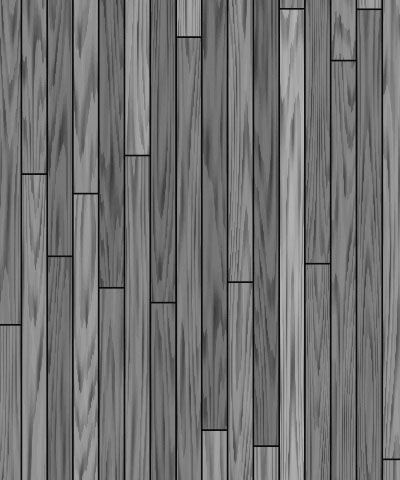 | 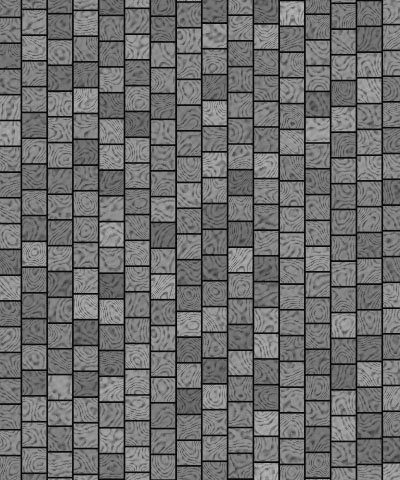 | 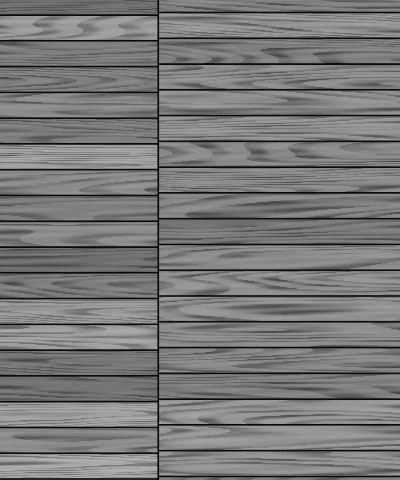 |
| Width=0.05, Length=1.0 | Width=0.05, Length=0.05 | Width=1.0, Length=0.05 |
Distance Apart determines the width of the grooves between the individual planks of wood. Higher values create wider grooves.
The Background Color controls set the color of the grooves between the planks. When Distance Apart is at a higher value, more of the Background Color is visible.
Background Opacity sets the opacity of the grooves between the planks.
Planks Parameter Group
Alignment adjusts the lateral alignment of the planks. If Align Randomness is 0, An Alignment value of 0 causes the ends of the planks to be even with the ends of adjacent planks. As the Alignment value moves away from 0, every other plank is increasingly offset.
Align Randomness adjusts the randomness of the locations of the ends of the planks in relation to the ends of the other planks. At a value of 0, the ends of the planks are aligned in a regular pattern. As this value increases, the location of the ends becomes more random.
Random Variance varies the random locations of the ends of the planks. This setting has no affect if Align Randomness is 0.
Position Mutation controls the pattern of the individual planks in the texture at a given point by moving through the procedural noise from which the effect is generated along the Z axis.
Opacity adjusts the opacity of the planks.
Opacity Variation varies the opacities of the individual planks. At a value of 0, all the planks are equally opaque. As this value increases, the planks appear in a wider range of opacities.
Geometry Parameter Group
The Offset XY position parameters control the pattern of the wood grain at a given point by moving through the procedural noise from which the effect is generated.
Scale X and Scale Y adjust the overall scale of the pattern along the X and Y axis respectively. Select Lock to Scale X checkbox to keep this values in proportion.
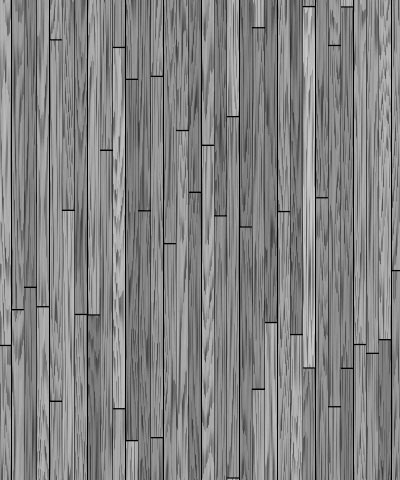 |  |  |
| Scale X=50 | Scale X=100 | Scale X=200 |
Rotation sets the angle between the grain of the wood texture and the horizontal axis.
Texture Parameter Group
Texture Mutation smoothly randomizes the grain textures.
Grain Scale adjusts the scale of the rings in the grain pattern. Higher values create larger rings, while lower values create smaller rings.
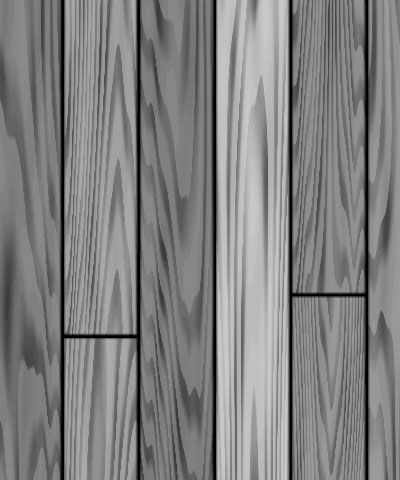 | 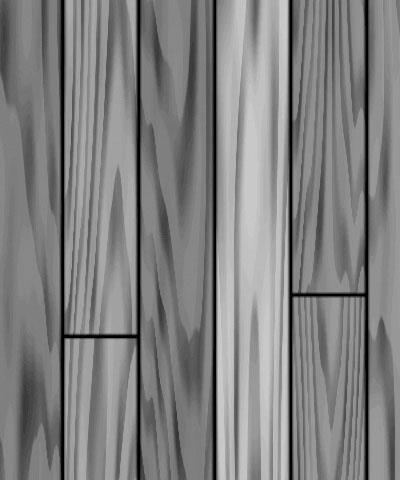 |  |
| Ring Scale=1 | Ring Scale=15 | Ring Scale=30 |
Grain Noise adjusts the resolution of the grain pattern. Lower values create distinct, well- defined grain lines on the wood. As Grain Noise increases, the pattern becomes less distinct as grain spots (patches of the Wood Color) appear and overlap the darker grain lines.
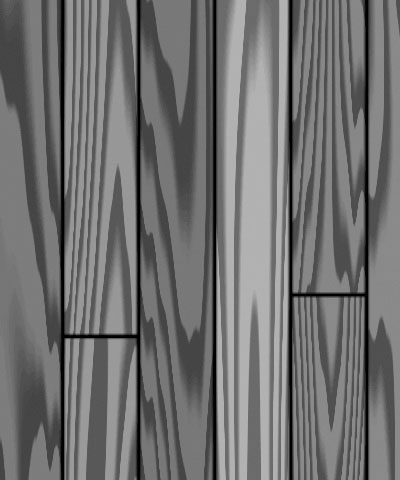 | 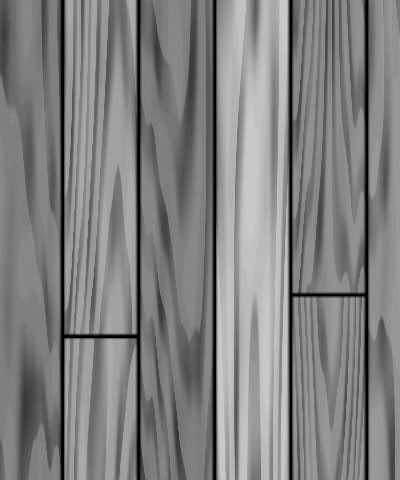 | 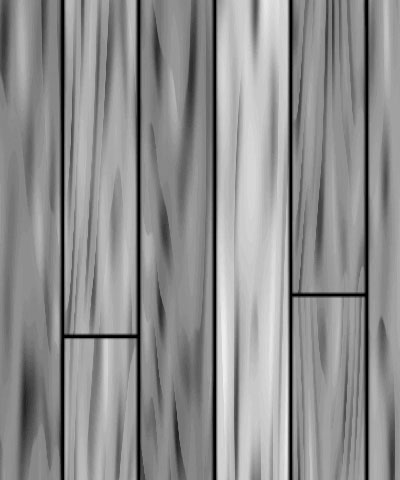 |
| Grain Noise=0 | Grain Noise=1 | Grain Noise=2 |
Noise Scale adjusts the size of the grain spots created by the Grain Noise control.
- Note: If Grain Noise is set to 0, Grain Scale has no affect.
Waviness adjusts the shape of the grain lines in the wood. At a value of 0, the lines form smooth curves. As the Wave value increases, each line becomes more wavy, or jagged.
 |  |  |
| Waviness=0 | Waviness=1 | Waviness=2 |
3D Bump Mapping Parameter Group
3D Bump Mapping is used to create the appearance of three-dimensional detail on a surface.
Select the Use Bump Map checkbox to turn on the Bump map. If this checkbox is not selected, the other parameters have no affect.
Light XY positions the light source in space by moving the light parallel to the image plane along the X and Y axes.
Light Z positions the depth of the light source relative to the image plane. A value of 100 places the light one source width above the image plane. Light Z can be negative, which places the light behind the image plane. If Light Z is negative, the light is seen only if the object is rotated or displaced so that all or part of it is behind the light source (that is, the light source always points in toward the object, never out at the viewer).
Light Intensity controls the intensity of the light.
Light Color controls the color of the light.
White in Specular increases the amount of white in the specular light. Increasing this value can create a more metallic surface effect. This parameter is only useful when Specular Intensity has a value greater than 0.
Ambient Intensity adjusts the total amount of diffuse light on the image. The default setting of 100 does not add or subtract ambient light from the source image. Decreasing this setting makes the image darker before the other lights are applied. Ambient light illuminates or darkens the image evenly, and is unaffected by any other lighting parameters.
Diffuse Intensity determines the amount of non-directional diffuse light applied to the object. Increasing Diffuse Intensity brightens the object uniformly.
Specular Intensity simulates lighting a glossy surface from a point source, creating a small spot of intense light whose falloff can vary. Increasing this value adds reflected light to the surface.
Shininess controls the rate at which the Specular light falls off from the center of the lit region. A higher Shininess value creates a more concentrated highlight, simulating a shiny, highly reflective surface. A lower Shininess value spreads light more evenly throughout the lit region, simulating a rougher, less reflective surface.
Bump Height determines the height of the bump map used to create the texture of the bricks.
Bump Smoothness adjusts the amount of blur applied to the bump map. Higher values produce more blur, which tends to reduce the amount of detail and noise in the filtered image.
Apply Parameter Group
Overall Opacity adjusts the opacity of the effect.
Select the Source Alpha checkbox to use the source alpha channel as a mask for the filter, so the texture appears only in the opaque regions of the source. If this option is deselected, the source image’s alpha channel is ignored.
The Apply Mode menu controls how the texture is composited over the source image.
- For descriptions of all the possible Apply Modes, Click Here.
Apply Mix controls the mix of the specified Apply Mode with the Normal apply mode. If the Apply Mode is Normal, Apply Mix has no affect. If Apply Mix is 0, Apply Mode has no affect. Increase Apply Mix to blend the Apply Mode setting with the Normal apply mode.