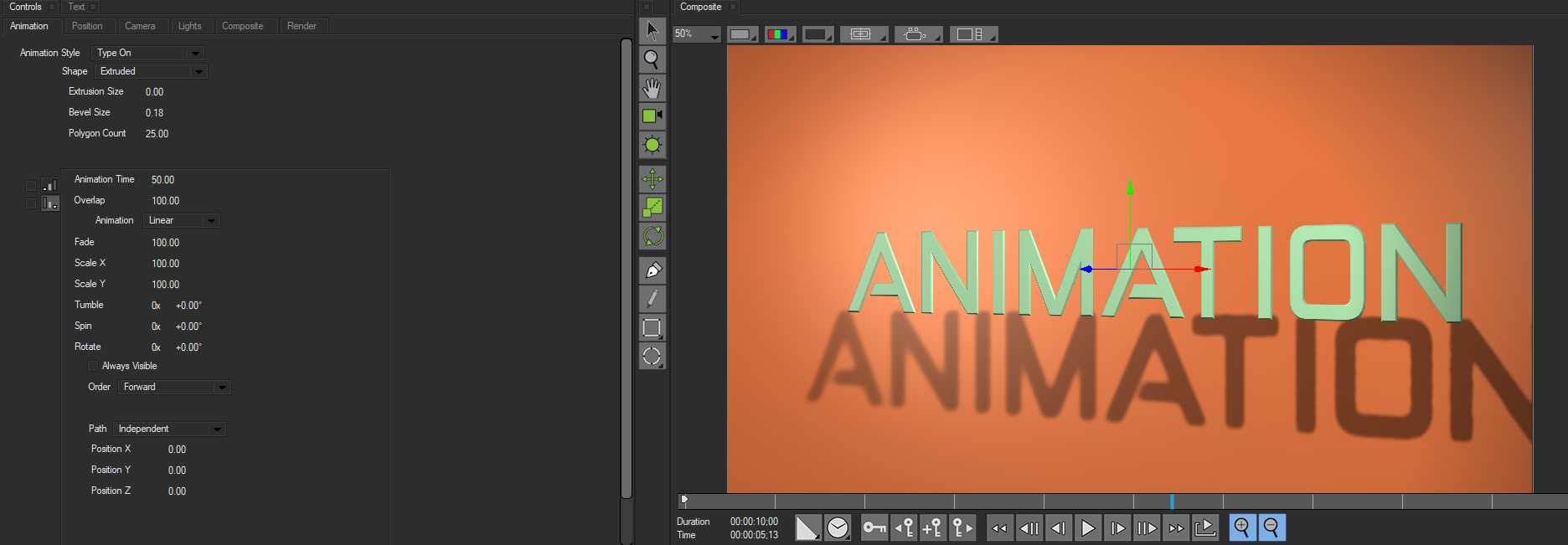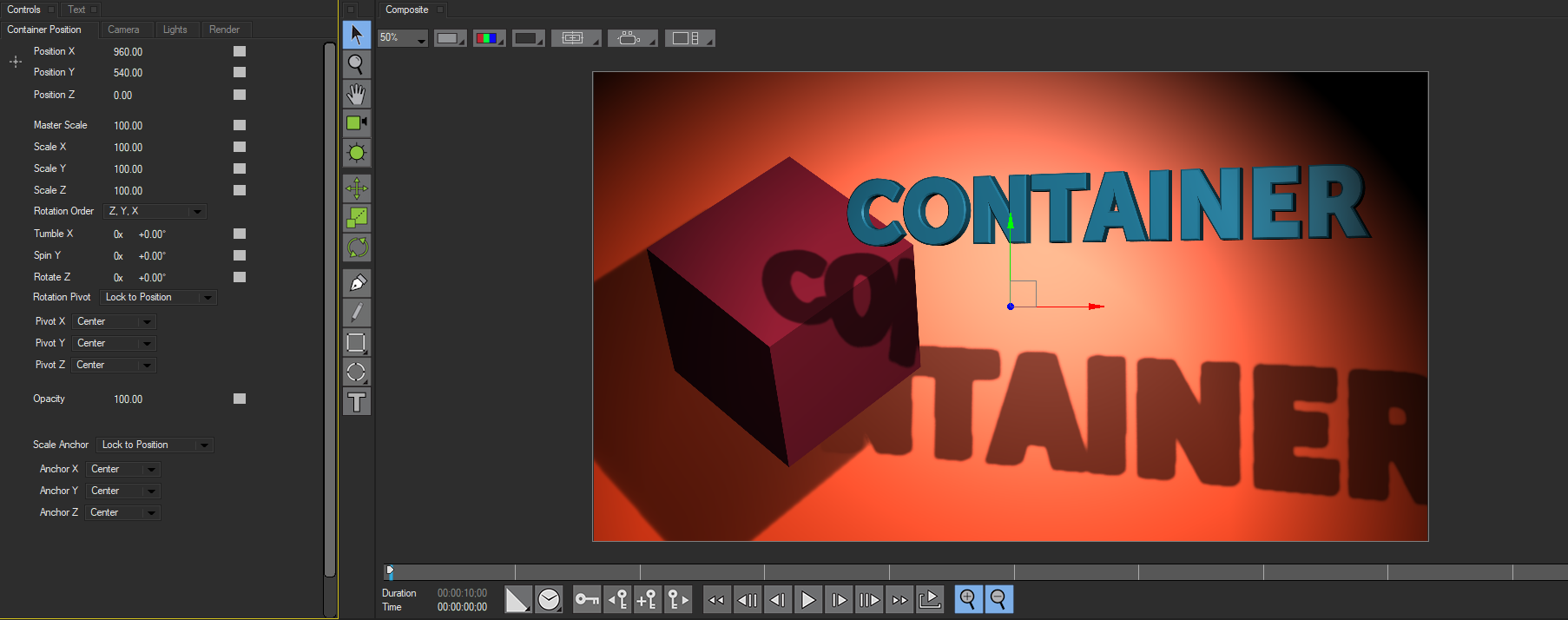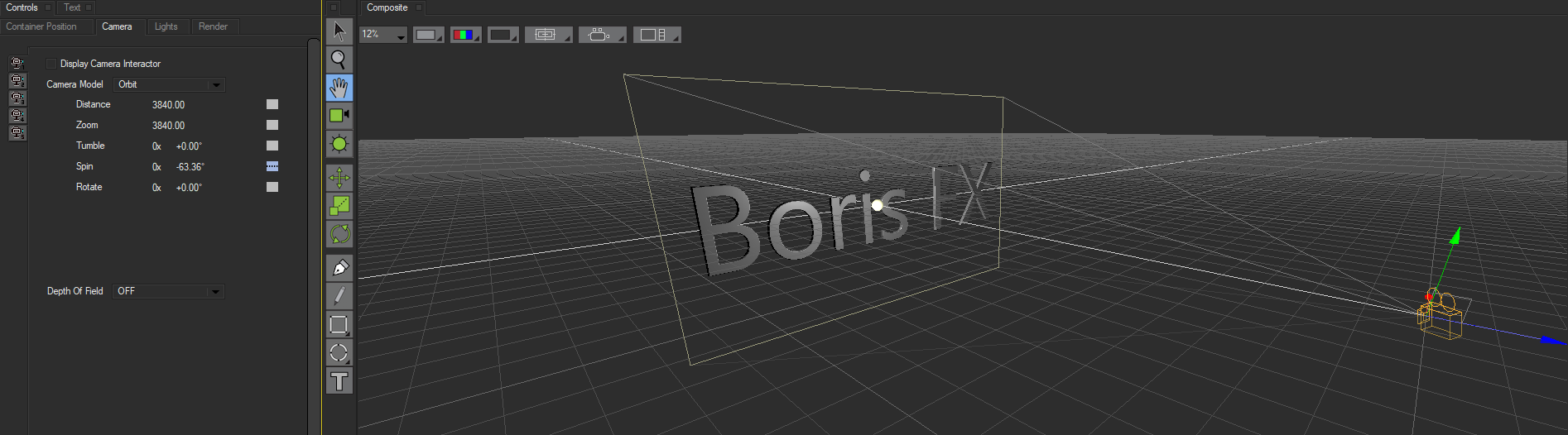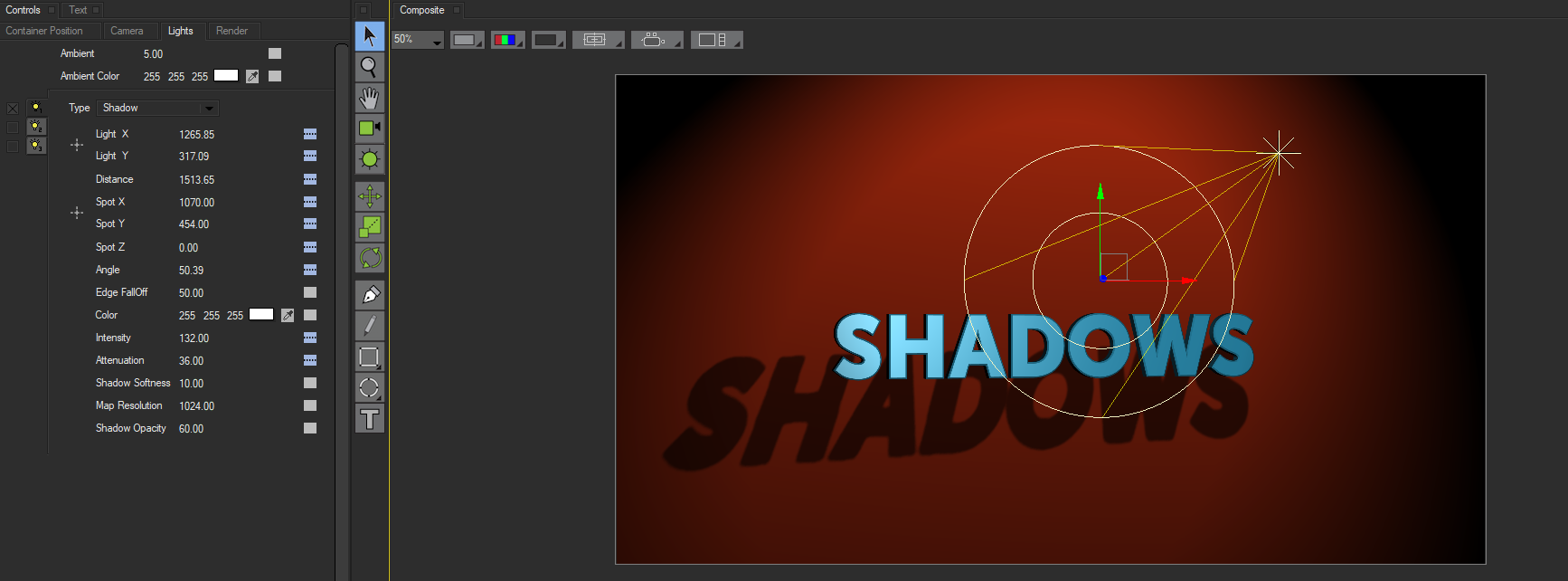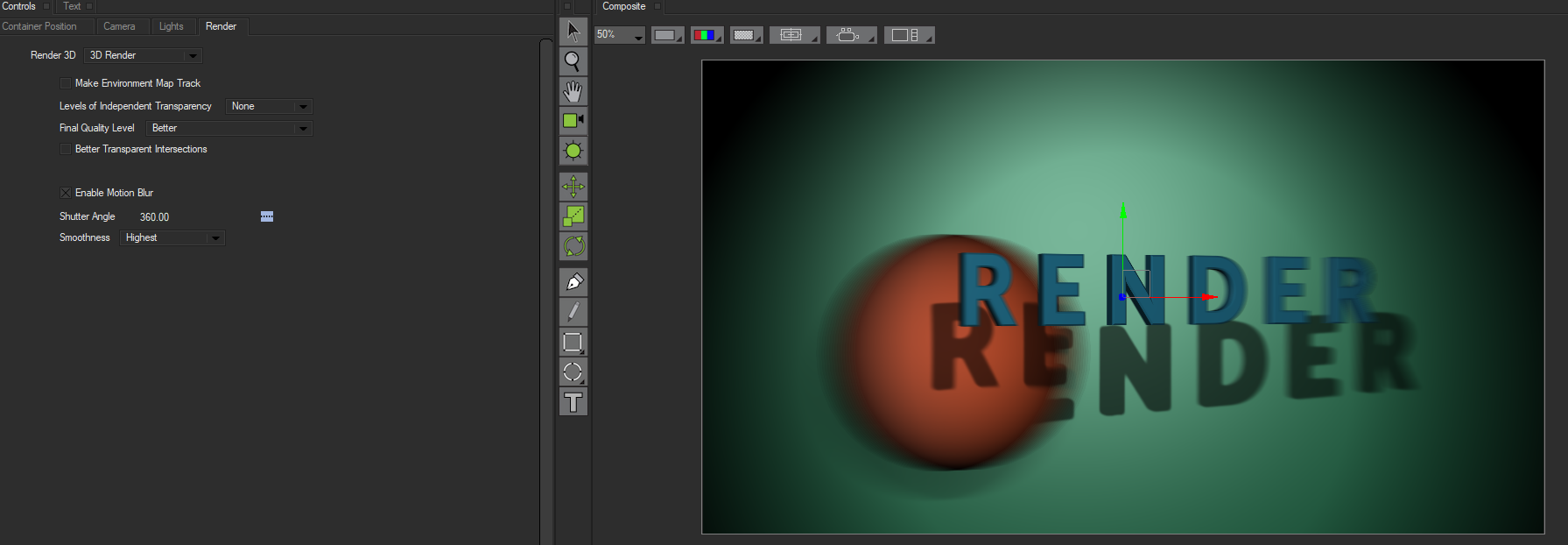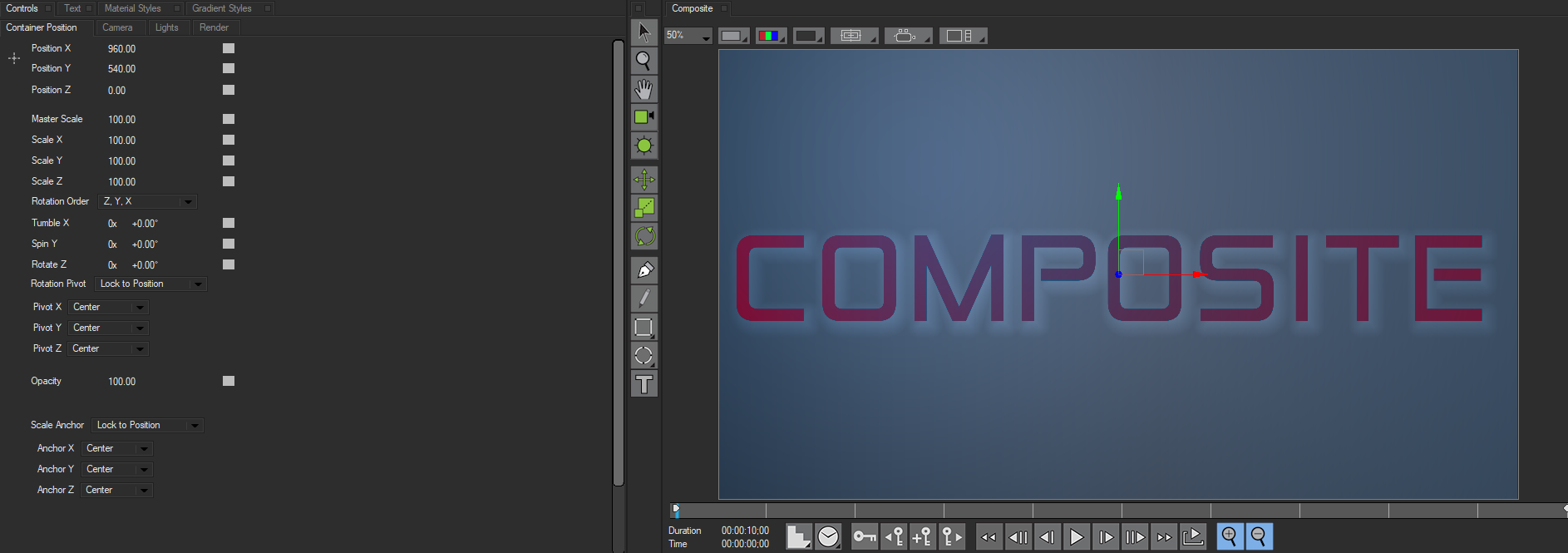In this section we will cover the various tabs and parameters that are available in Title Studio when the Title Container is selected. The information in this section applies to specific parameters available to aid in the creation of credit rolls, type-on animations and other title effects. While many of these effects can be accomplished in a standard 3D container, working with Title Containers containers enables you to easily and more efficiently animate one or more text tracks. Keyframes are created automatically, and adjustments can be made manually for precise control over the effect.
In Title Studio there are six types of animations available to Title Containers. They are:
- Roll: Animates text along the Y-Axis, allowing you to create film end-credits or a Star Wars-style opening roll.
- Crawl: Animates text along the X-Axis, allowing you to create lower-third ticker graphics and other animations
- Fade: Fade the text in and out.
- Zoom: Animate the text in Z-Space so that it appears to fly towards or away from the camera.
- Shuffle: Animate multiple text tracks and swap them in a method similar to a swish pan.
- Type-On: Animate 2D or 3D text that types on and off.
The Animation Tab
The Animation Tab contains context-specific controls for each type of animation available. It allows you to auto keyframe or manually adjust the settings for your title animation. Changes made to the parameters in the Animation Tab affect the effect as a whole, but do not change the individual object parameters in most cases. The exception to this is Type-On Animations, which have additional controls that directly affect the text object’s shape, extrusion and beveling.
The Container Position Tab
The Container Position Tab contains controls for the position and scale of the container, and allow you to rotate it X, Y, and Z space. It is almost identical to the Position Tab for Shapes. Changes made to parameters in the container position tab affect the effect as a whole, but do not change the individual object parameters.
The Camera Tab
The Camera Parameter Tab provides control over the camera perspective of the object, including position, orbit, orientation and depth of field. The Camera tab includes five camera views. This is useful for setting up complex effects. Only the current view is rendered with the effect.
The Lights Tab
The Lights Parameter Tab provides controls that allow you to apply up to three separate lights to the effect. These lights are modeled as non-directional point sources that can be positioned in 3D space. You can also adjust and animate the lights’ color and intensity, cast shadows, and control the amount of ambient light on the entire object.
The Render Tab
The Render Tab provides controls that affect playback, transparency in certain cases, motion blur and allow you to fine-tune the finished look of your effect.
The Composite Tab
The Composite tab is common to all shapes and provides parameters that set an apply mode, adjust various mix controls, and composite the shape over other objects.
Return to Main Title Studio Page.